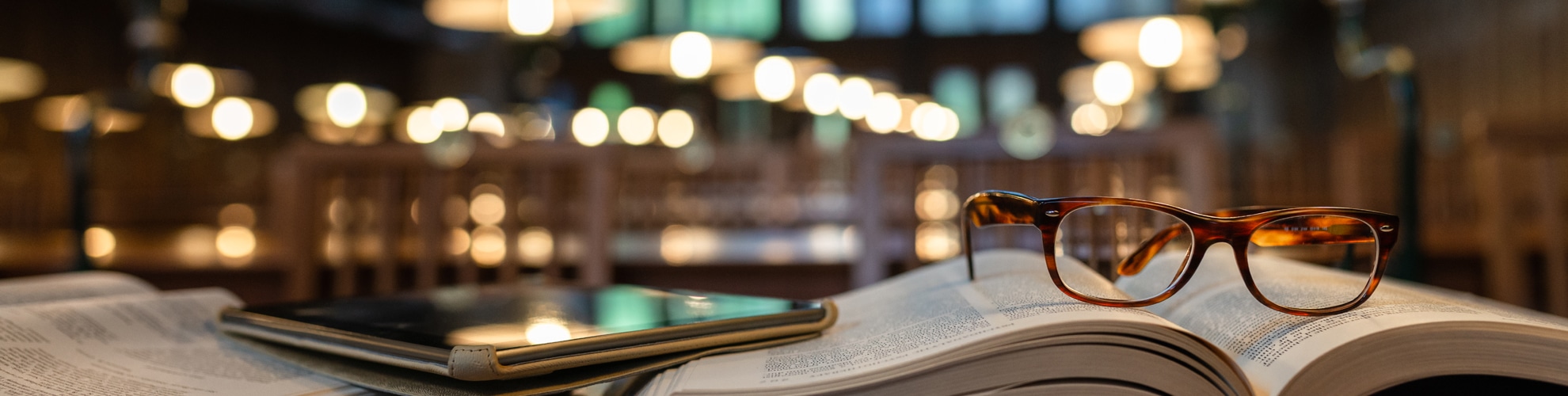Please find below a list of help topics for Pinnacle 365. If you are still having trouble, please Contact Us
Where can I view my banking information on file?
- Please navigate to the username in the bottom left hand corner of the portal.
- Click on the username. A menu window will appear.
- Click 'Banking Details'.
- If applicable, select the investor from the dropdown at the top.
- All applicable banking information for the respective Fund and Investor will appear in the table. Note that this information is in summary form - the full details are not displayed on screen.
If you have provided us with ‘For Further Credit’ details that you wish to confirm, please reach out to us at Investor Services.
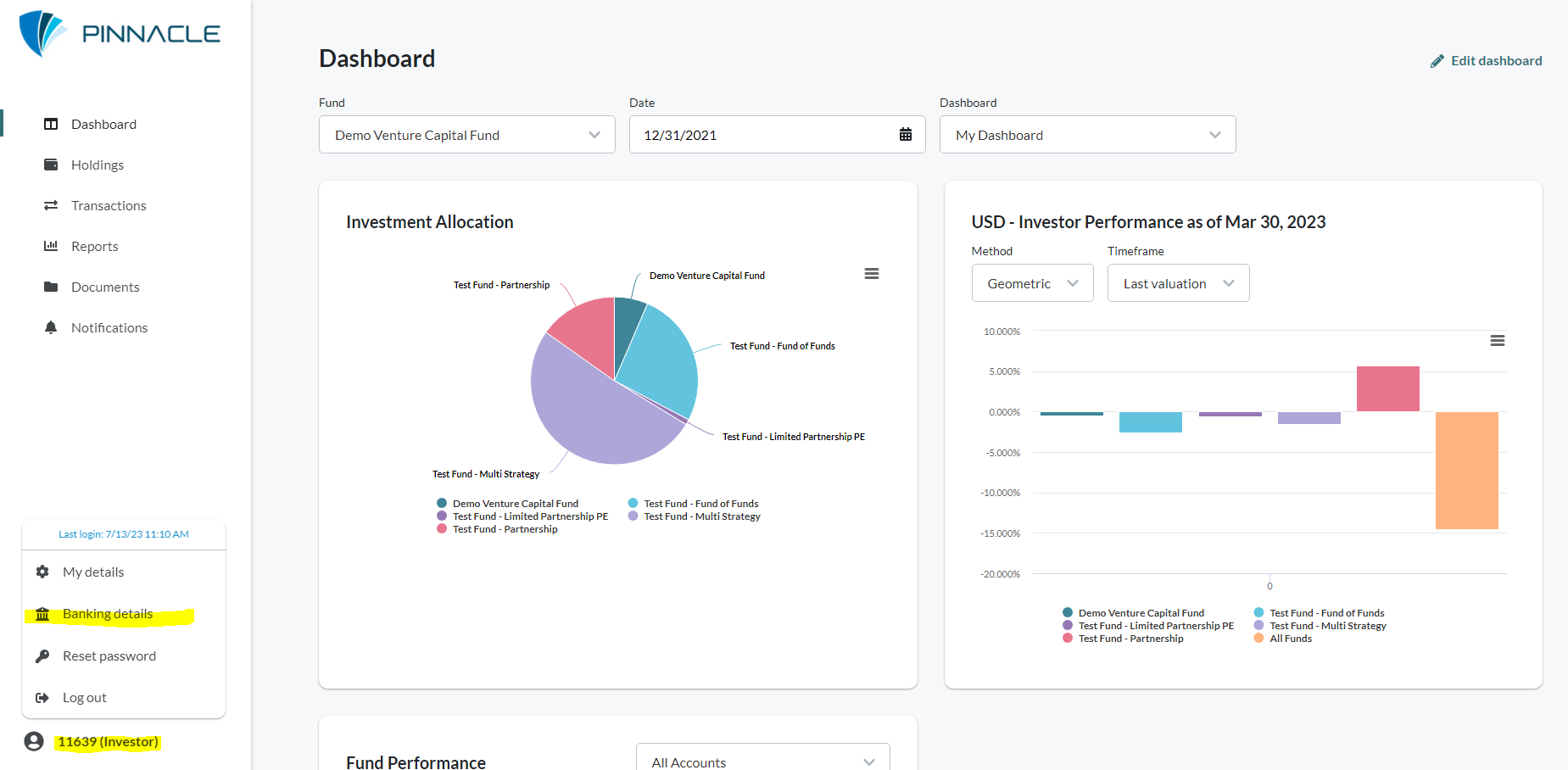
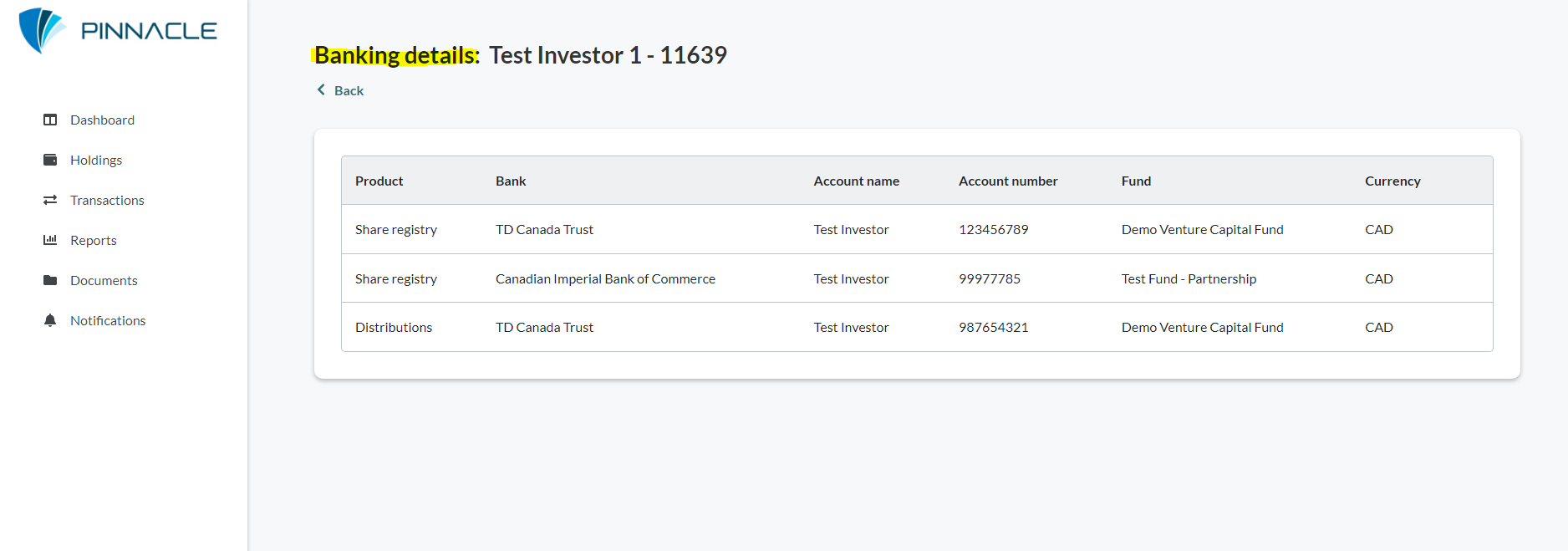
Can I update my banking information online?
At this time any changes to banking information cannot be updated online. All requests must be sent to Investor Services. Please ensure you include your name, investor username and the applicable Fund in the email body.
Before our team can take any instruction to update banking information, please ensure your contact details on file are populated and current. You can find the instructions for this in a separate section - "How do I update my contact details online". Note that we can only take instructions of change from an authorized person on file.
The value of my account is inaccurate.
The value of your investment is shown on the Holdings page.
This value is as of the most recently confirmed reporting date. The date is shown in the NAV date column.
If the most recent reporting date is not yet shown, then both Pinnacle and the Fund Advisor are still working to complete the internal processes.

I cannot see the document on the portal although we’ve received notification that is available
Please note that there are several filters applicable to the document section. If you cannot easily find the document, please try the following steps:
- Click 'Reset filters' at the top right. This will clear all filters and display all documents in the table.
- At the bottom left of the table, there is a 'Results per page' dropdown. Try selecting a greater value.
- At the bottom right of the table, there is a 'page navigation. You may need to scroll forward to a page.
- In the 'Filter documents...' text box, try entering any criteria and then pressing 'Enter' on your keyboard.
If you still cannot find any of the documents you believe should be visible, contact Investor Services and please ensure that you specify your name, investor username, Fund and the document type.
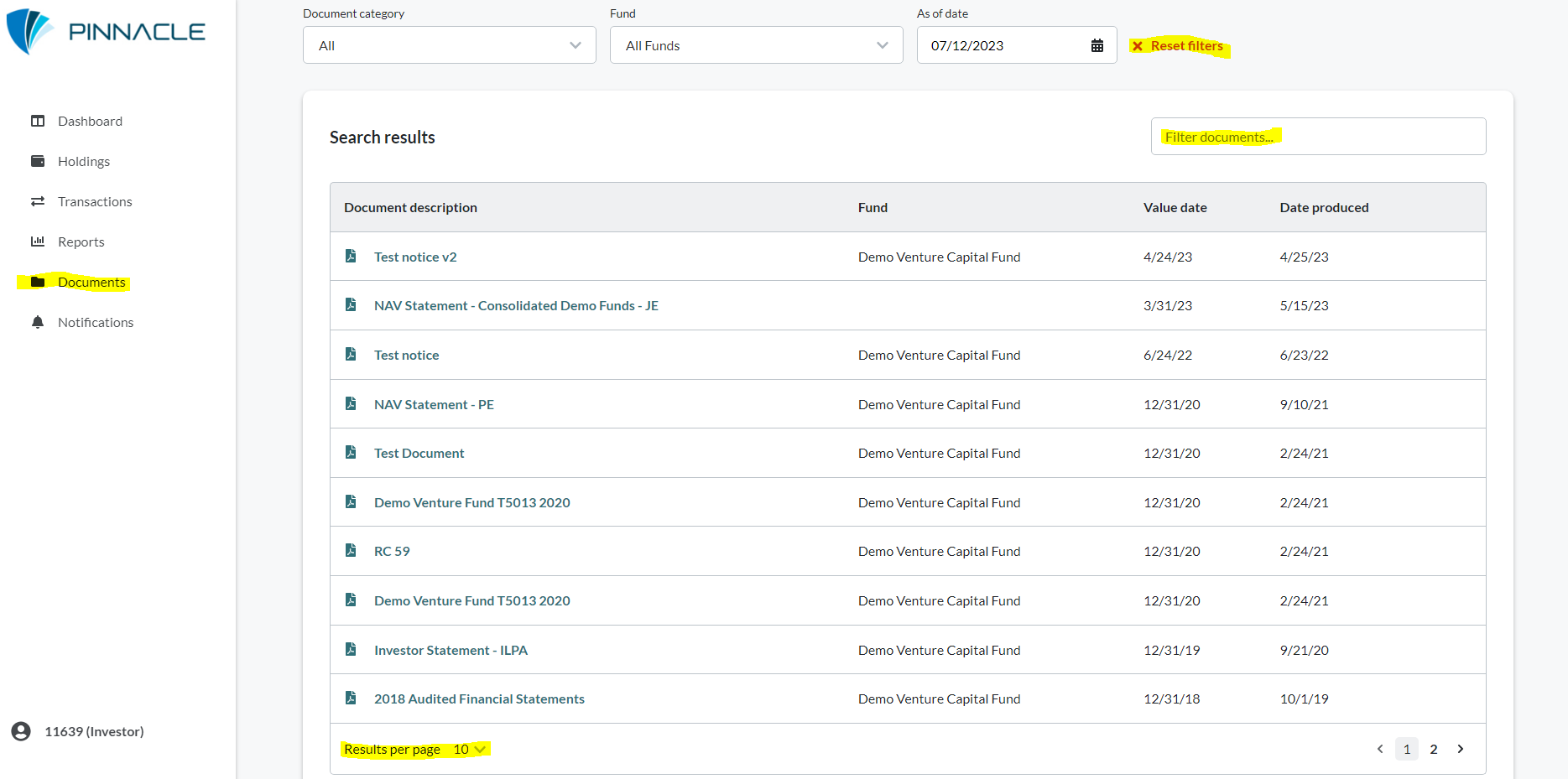
How do I update my email address?
Your email address can be updated online.
- Please navigate to the username in the bottom left hand corner of the portal.
- Click on the username. A menu window will appear.
- Click 'My Details'.
- If applicable, select the investor from the dropdown at the top
- Click 'Edit details'
- Update your email address.
- Click the 'Update details' button at the bottom of the page.
Once your email has been updated, a confirmation will be sent to both the new and old email address.

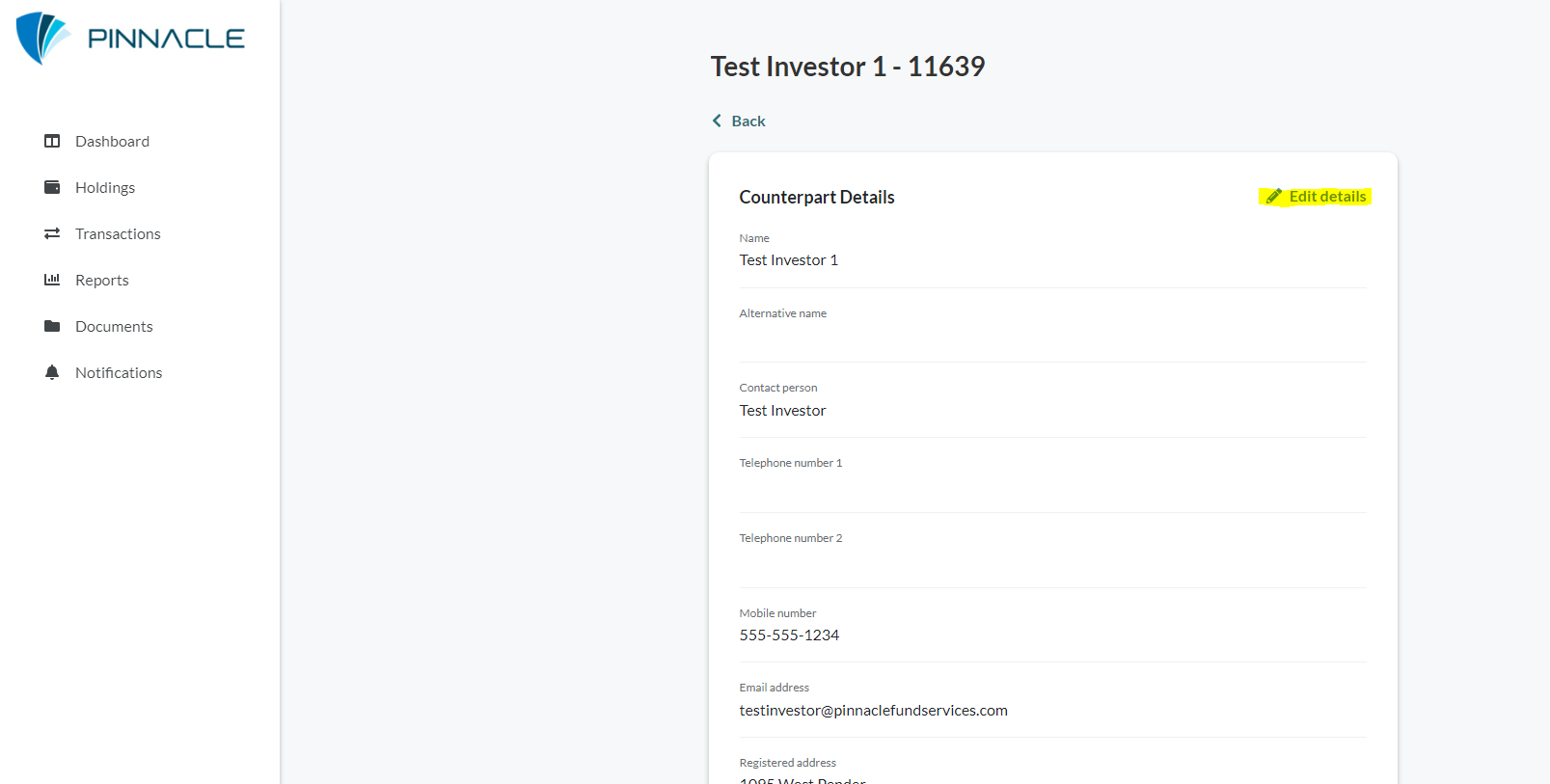
How can I update my contact information?
All contact information, such as mailing address, telephone and registration/tax numbers can be updated securely online.
- Please navigate to the username in the bottom left hand corner of the portal.
- Click on the username. A menu window will appear.
- Click 'My Details'.
- If applicable, select the investor from the dropdown at the top.
- Click 'Edit details'
- Update your applicable contact information..
- Click the 'Update details' button at the bottom of the page.
Once your contact information has been updated, a confirmation will be sent to the email address on file.

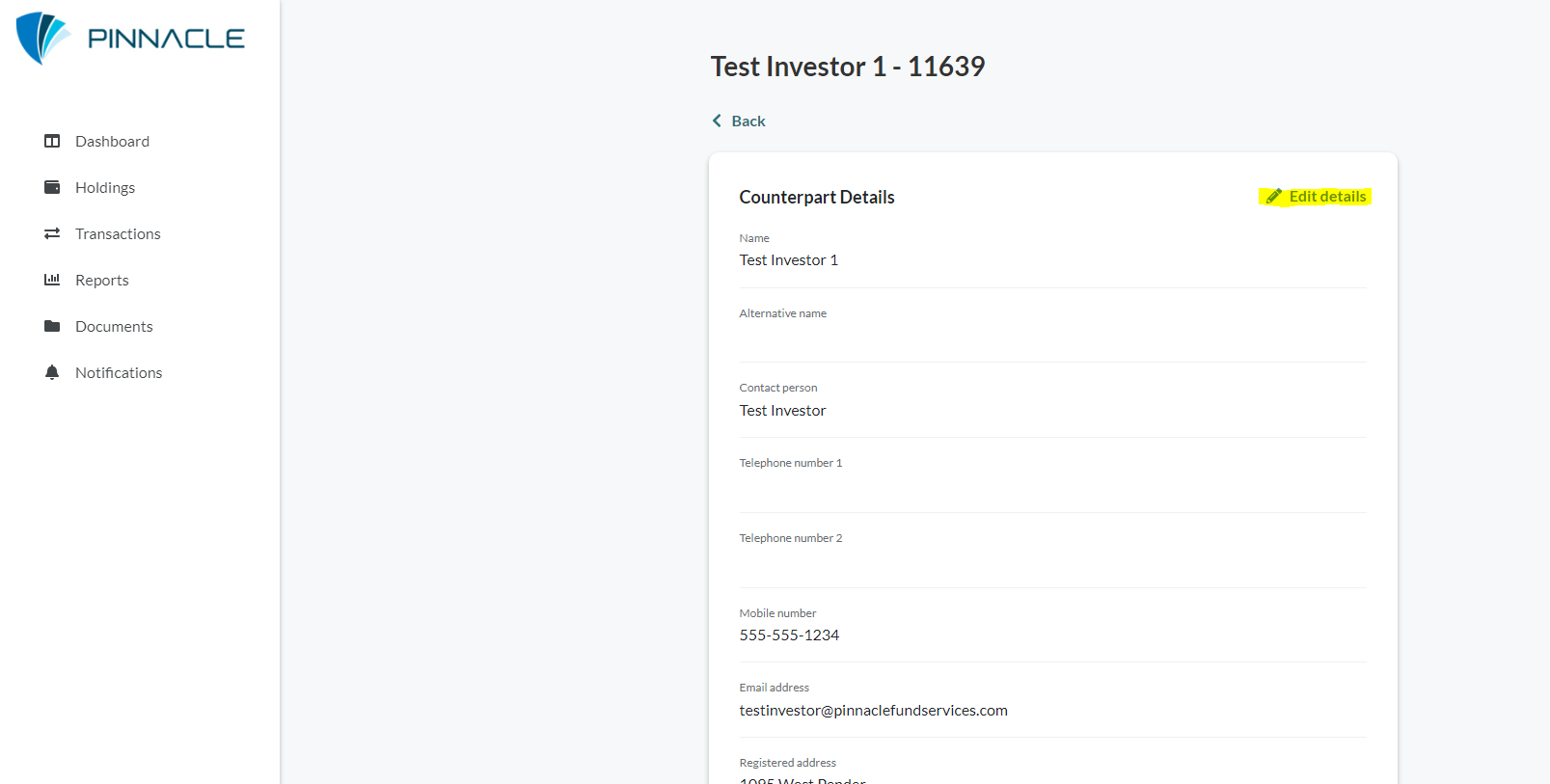
Can I add or remove an additional email contact on my account?
At this time, adding or removing additional contacts to an investor account is not permitted online. In order to add or remove please contact Investor Services and we’d be happy to help.
Kindly provide your name, username and the email address of the additional contact.
My transaction still shows as pending even though I made the payment
All transactions remain in pending status until internal procedures are completed. This is independent of the cash payment of any transaction.
Internal procedures can relate to prior reporting periods being finalized, internal transaction workflow checks being completed or receipt of outstanding documentation.
I cannot locate my tax documents
- Please navigate to the document section of the portal on the left hand side
- Under document category filter for “Tax Statements”. Further filtering of investor or fund will narrow down the search results.
- Your document will appear in the window.
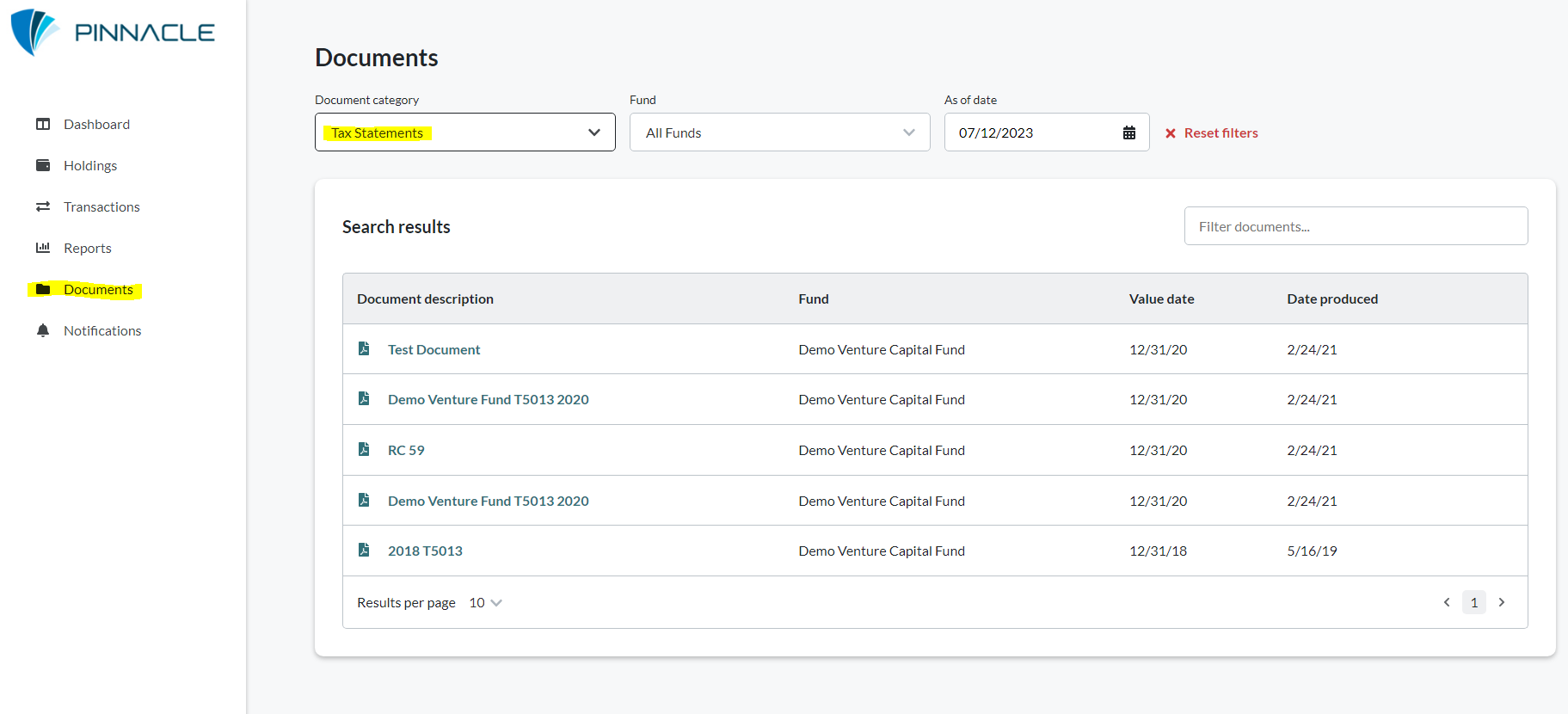
I cannot remember my username
If you do not recall your username, you can request it from our team by submitting your email address. You can find the page by clicking here.